Note: 4K headsets are not compatible with the two techniques described in this article.
Using DFU.exe
1.Create a ticket via support system, include the current Pimax PC, Firmware version, headset model and serial number in your ticket.
2.Download the appropriate firmware provided by tech specialist.
3.Ensure the device has been successfully connected by Pimax PC.
4.Search for DFU.exe in the install directory for Pimax PC . For example, C:\Program Files\Pimax\runtime
5.Launch DFU.exe
6.Click “Select Firmware” and then choose the firmware file. For example : Debugged M299 version
7.Click “Flash Firmware”

8. Throughout the flashing process, the LED light will blink until the progress bar reaches 100%. Do not unplug the USB connection until the process is complete.
9.After the process is complete, please turn off the headset completely (disconnect all USB and DP cables, power adapters and proceed with a re-plug).
* It is recommended to switch to different USB and DP ports or reboot the system.
Manual DFU Mode
1.Create a ticket via support system, include the current Pimax PC, Firmware version, headset model, and serial number in your ticket.
2.Download the appropriate firmware provided by tech specialist.
3.Disconnect Pimax PC and stop the PiServiceLauncher in Task Manager under the Services tab. Be sure the headset has been completely disconnected from the PC
4. Press and hold the 3 buttons (Volume +/- & Power) at the same time then connect the headset power adapter, followed by a white LED indication.
Note : The 8KX, 5K Super and revised 8K Plus models are USB powered and have no wall plug.
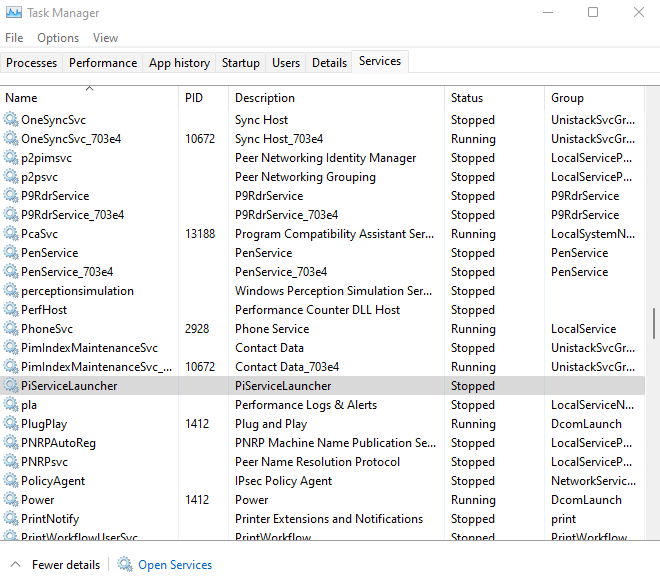
5. Release the power button after 8 seconds, the indicator should turn blue.
6. After 8 seconds, release the Volume + button, the indicator should remain blue.
7. Release the last button after one second, the LED will be blinking red, green and blue, which means the heasdset is in DFU mode.
Additional Tips :
USB Powered Device : https://youtube.com/shorts/ZV7GVzeuLA4
Power Adapater Device : https://youtube.com/shorts/3YXaBn4Tsvk
8. Download the DFU Upgrade.zip and extract it.
9. Download Link : https://drive.google.com/file/d/1a3PW9HFVwUc8BiUZqMRKXrNEqGlWBYz5/view?usp=sharing
10. Hold the Windows button and hit R, then type “cmd” and press enter in the window that pops up, this will open Command Prompt.
11. Drag the DfuSeCommand.exe into the Command Prompt, then enter “Space Bar + 0 + Space Bar
12. Drag the appropriate firmware to into the Command Prompt window
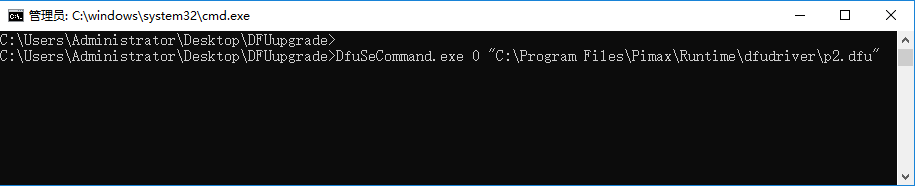
13.The firmware update will begin, do not close the window until the firmware update finishes. It should resemble the image below.

14.If it is not open already, open Pimax PC and the headset should then connect with a green power LED.
